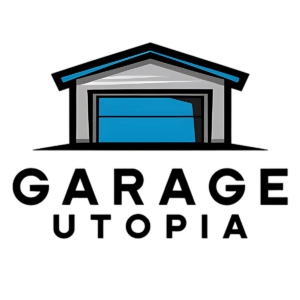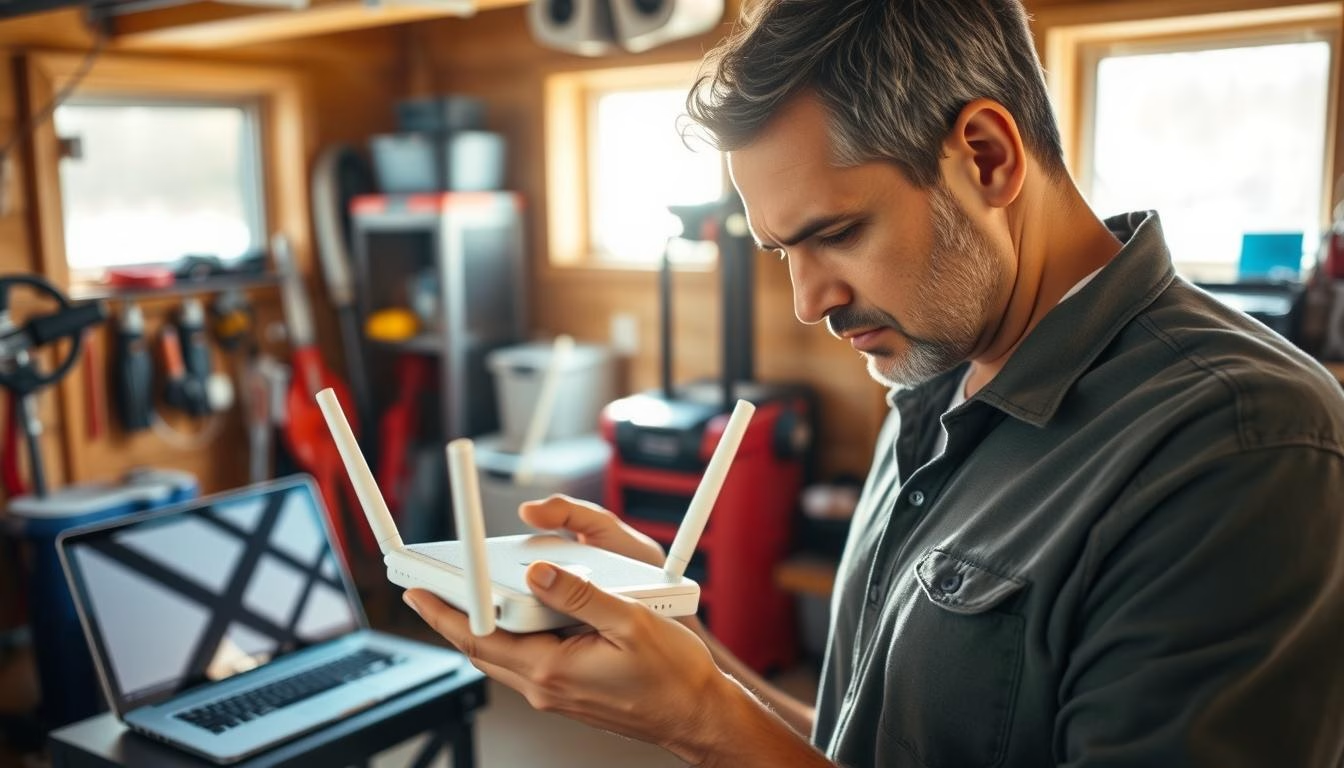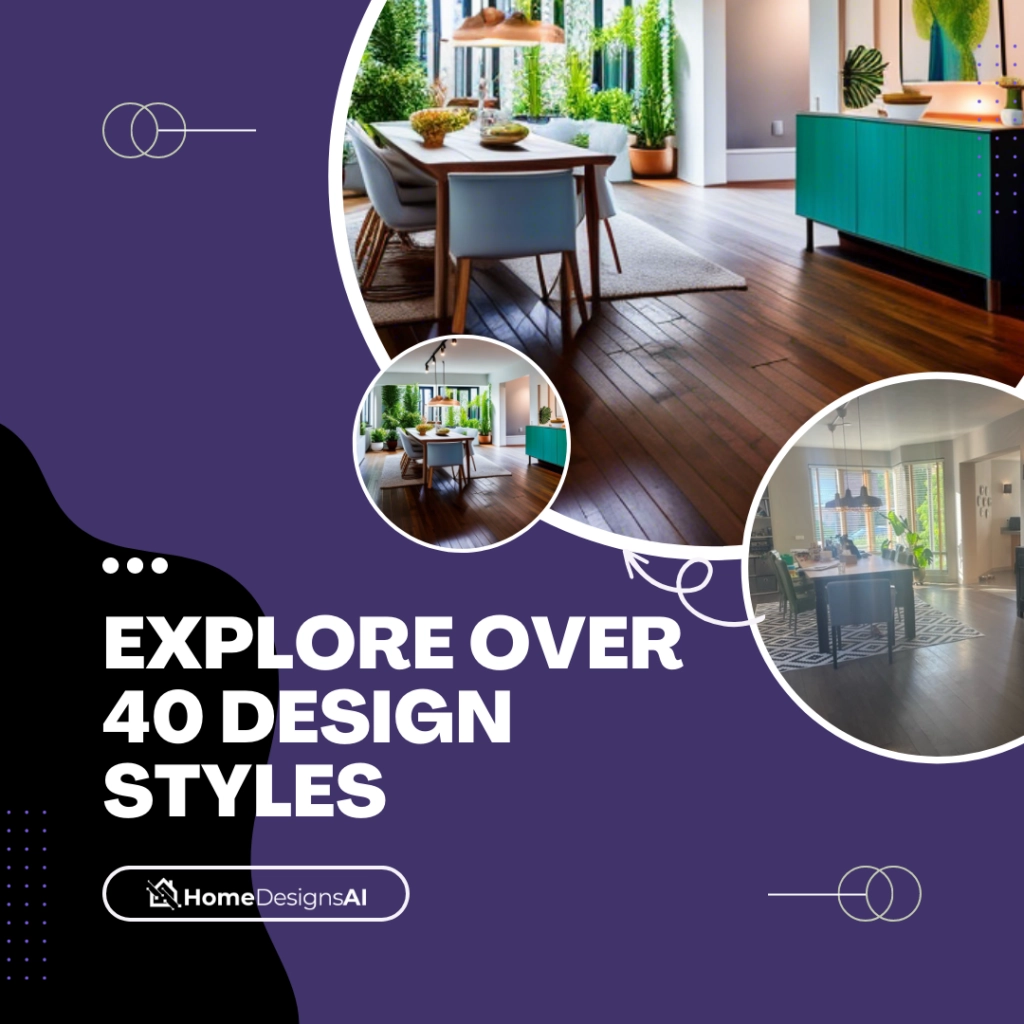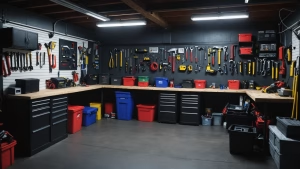Bringing reliable internet access from your house into a separate garage is doable with a few clear options. You can run a long Ethernet cable buried in a trench for a rock‑solid wired link, or choose wireless fixes like a range extender, a second router set as a repeater, or a point‑to‑point bridge for longer distances.
Quick wins often include updating router firmware, switching between 2.4 GHz and 5 GHz bands, and moving the router for better line of sight. Powerline adapters also work when wiring is good, and brands like Netgear or TP‑Link offer reliable kits.
Keep in mind building materials such as metal siding, concrete, and brick can block signals and change which solution is best. This guide outlines practical steps, compares options by distance and budget, and gives testing tips so your network performs well for streaming, work, or smart devices today.
Why your detached garage Wi‑Fi is weak today
A poor link between home and outbuilding often traces back to placement, materials, and aging equipment.
Signal power drops with distance, so a device in the house may not reach a garage across the yard. Thick walls and floors make this worse. Metal, concrete, and brick can block radio waves and cut signal strength sharply.
Old routers and unpatched firmware also cause issues. Gear older than three to five years can struggle with modern devices and crowded channels. Nearby electronics and dense neighborhoods add noise that hurts network performance even if the internet at the modem looks fast.
Placement matters. A router hidden behind furniture or tucked in a corner reduces reach and creates dead zones toward the garage side. Using only 5 GHz limits distance; 2.4 GHz often travels farther through building materials but at slower top speeds.
Understanding these factors helps you decide whether a quick setting change, a firmware update, or new hardware will fix the problem today.
Quick audit before you buy anything
A short home check can save money and reveal whether settings or placement are the real issue. Spend a few minutes now and you may avoid needless purchases later.
Move your router toward the center of the home and place it high. This simple shift often improves signal toward the yard and nearby outbuildings without extra gear.
Log in to the admin page and update firmware on all network devices. New firmware fixes bugs and can improve stability and range in real use.
Create or enable both 2.4 GHz and 5 GHz SSIDs, then test each band at the garage door and inside the building. Thick walls, metal, and concrete change which band works best.
Use a free Wi‑Fi analyzer app to check channel congestion and switch to a cleaner channel. Temporarily move or power down large electronics, then walk around with a phone or laptop and map where connections drop.
Note current internet speed near the router and at the outbuilding so you can measure gains. If the router is older than a few years, replacing it may offer better antennas and radios that help before adding extra hardware.
Tuning your router settings for better reach
A few simple router adjustments often unlock better range and steadier connections. Start with both bands active so you can test which one serves outdoor devices best.
Try 2.4 GHz for longer reach through walls and 5 GHz for faster speed close to the house. Give each band its own SSID so a device can stick to the band that works best for its location and use.
Manually pick cleaner channels after scanning neighbors; auto mode can miss local congestion. Raise transmit power only if needed, then watch for noise or instability.
Turn off legacy compatibility if all gadgets are modern and enable WPA2/WPA3 for better security and smoother performance. If band steering causes flapping near the outbuilding, revert to separate SSIDs.
Finally, save a backup of your router configuration before big changes. That makes it easy to roll back if a tweak reduces coverage or breaks a connection.
Upgrade aging gear for a stronger baseline
Replacing aging routers can unlock better range, faster throughput, and steadier connections across your property.
Tech experts recommend swapping modems or a router every 3-5 years. New hardware often adds stronger antennas, improved radios, and dual-band support that serve more devices and wider areas.
Firmware updates still matter, but worn client radios and weak antennas limit what software can fix. If a laptop or smart device has an old adapter, replace that adapter as well so it can use modern standards.
Pick a model that balances robust 2.4 GHz reach with fast 5 GHz speed for indoor tasks. Look for features like better roaming, automatic channel selection, and reliable firmware support for long-term performance.
After upgrading, test signal and throughput at the outbuilding door and inside the structure. You may find fewer add-on options are needed, or that a lighter solution will suffice.
External access points for nearby outbuildings
Hardwiring an outdoor access point to your router and mounting it on the side of the house facing the garage is a straightforward, cost-effective option.
This setup uses an ethernet run or cable from the router for full backhaul speed. It creates a strong local signal with low latency when the outbuilding is a short distance away and not behind thick metal or brick.
Choose a weatherproof, long-range model rated for outdoor use and place it high with a clear line of sight toward the garage. Dual-band APs let you offer 2.4 GHz for reach and 5 GHz for short, high-speed links.
Match the SSID to your existing network for seamless roaming, or give it a unique name if you want devices to prefer the outdoor unit. Protect the cable path with proper strain relief and a drip loop so connections survive wind and rain.
When trenching is impractical and distance is modest, an external access point often delivers the best balance of performance and value among available options.
Using a Wi‑Fi range extender in the garage
A wireless extender is an easy, low‑cost way to expand your router’s reach across the yard. Extenders repeat your existing network and can fill dead zones inside a nearby garage when running cable isn’t practical.
Quality varies by antenna design and processor. Choose dual‑radio extenders so one band handles backhaul while the other serves devices. That keeps speed higher than single‑radio units.
In practice, a Netgear EX7000 paired wirelessly with a Netgear R7000 router works well. Broadcast distinct SSIDs (for example, MyNetwork2.4EXT) for stable connections rather than cloning the main name.
Place the extender where it still gets a strong signal from the house — often midway near the garage wall that faces the house. Mount it high to avoid furniture and reduce obstructions.
Favor 2.4 GHz on the extender for better range into the garage and keep 5 GHz for nearby high throughput. Expect better coverage but modest speed compared with a wired backhaul, then test and tweak position a few feet at a time.
Powerline networking kits: internet over your electrical lines
For a quick trial without trenching, a pair of powerline units can bring a usable internet connection to the garage.
These kits include two adapters: one near the router and one inside the garage. Each adapter uses an Ethernet cable to link a device or an access point. Data travels over the house electrical wiring, turning outlets into a network path.
Setup is simple. Plug the first adapter near the router, attach an Ethernet cable, then plug the second adapter into a wall outlet in the garage and pair the units. Avoid surge protectors and power strips; plug adapters directly into the wall for best power and throughput.
Performance varies with wiring age, breaker layout, and distance between outlets. Old or complex runs may cut speeds. If throughput drops, try different outlets on separate circuits and retest.
This option is fast to trial and low effort. Pair the garage adapter with a small access point or a desktop for strong local Wi‑Fi or a wired link. It’s a practical option when cable runs are impractical.
Hard‑wired ethernet cable to your detached garage
Running a wired Ethernet line straight from your router to an outbuilding is the single most reliable way to preserve peak speed and low latency.
A dedicated ethernet cable run from the house to the garage keeps full throughput up to the 100 m (328 ft) Ethernet limit. Terminate the run inside the building and attach an access point or a small switch for multiple devices.
Use direct‑burial rated cable or pull standard cable through outdoor conduit for protection against moisture and damage. If the outbuilding is under construction, lay the cable alongside electrical lines to save future work.
Plan the path carefully: call utility locators, follow correct burial depth, and avoid sharp bends in the line. Seal wall penetrations with weatherproof grommets and add drip loops, then label both ends for simple maintenance.
Upfront cost is higher than wireless, but a hardwired connection gives predictable performance, lower latency, and long‑term reliability that supports streaming, work, and smart devices without the quirks of radio links.

Point‑to‑point wireless bridges for longer distances
When distance and obstacles block simpler fixes, a point‑to‑point bridge can span yards with near‑wired performance.
These systems use matched endpoints with directional antennas that send and receive a focused signal across open space. With a clean line of sight and careful alignment, you get a fast, stable connection without burying cable.
Mount each unit high and aim them precisely at one another. Avoid trees, metal roofs, and other obstructions that cut range and speed. Secure mounts so wind cannot knock alignment out of tune.
Feed the bridge from your router on the house side and plug the far unit into a switch or access point inside the garage for local distribution. Many kits cover distances well beyond typical backyard spans, making them a great option when trenching isn’t possible.
- Links two facing units for a stable, high‑speed path without physical cable.
- Directional antenna alignment and clear line of sight are critical for top performance.
- Inspect mounts and clean housings periodically to keep the network reliable.
How to get wifi in my detached garage: choosing the right path
Decide what matters most: budget, installation time, or steady performance. That choice narrows the practical options quickly.
If the garage is close and light construction, start with an external access point hardwired to your home network. This gives a strong, low‑latency signal with minimal fuss and excellent speed.
For moderate distance and a decent signal near the garage wall, a Wi‑Fi extender is a cost‑effective option. It’s easy to set up and useful when trenching or wiring would be expensive or slow.
Powerline adapters work when digging is off the table and electrical wiring is modern. Results vary with circuitry and breaker layout, so test before committing.
When you need consistent top speed, run Ethernet to the building and add an indoor access point. For long yards or obstacles, choose a point‑to‑point bridge that mimics a wired link with clear line of sight.
Factor in building materials: metal or thick brick will sap indoor signals and usually push you toward wired or bridge solutions. Balance cost and time against the connection quality you need for streaming or work.
Step‑by‑step: extender setup that actually works
A well-placed extender can turn a weak yard signal into a dependable connection inside your garage. Start by picking a model known to pair well with your router; a common practical match is a Netgear EX7000 with a Netgear R7000 router.
Place the extender roughly halfway between the house router and the garage usage area where the router still shows a strong signal. Power it up, join its temporary setup network, and run the setup wizard to link both 2.4 GHz and 5 GHz bands back to your main network.
Create distinct SSIDs on the extender (for example, MyNetwork2.4EXT and MyNetwork5.0EXT). That stops devices from flipping between the router and the extender and keeps a steadier connection and better speed.
Mount the unit higher on a wall or shelf to avoid interference from cars, shelving, and appliances. Walk around the garage and driveway with a phone or speed app, and move the extender a few feet at a time until signal and throughput feel stable.
Prefer the 2.4 GHz extended network for phones and smart devices that need range, and use 5 GHz near the extender for higher throughput on laptops. Save the admin credentials, update firmware, and jot down the final placement so the setup stays reliable long term.
Step‑by‑step: powerline kit setup to the garage
A simple powerline kit can extend your home network without digging or long outdoor runs. It uses your house electrical wiring to carry an internet connection into the garage quickly and with little fuss.
First, plug Adapter A into a wall outlet near the router. Connect an Ethernet cable from the router to that adapter.
Next, in the garage, plug Adapter B directly into a wall outlet. Use another cable to link Adapter B to a computer, access point, or spare router set to access point mode.
Press the pair buttons on both adapters to secure the link. Confirm indicator lights show a strong connection before testing throughput.
Avoid power strips and surge protectors; they can cut throughput severely. Performance depends on wiring age, breaker layout, and the distance between adapters.

- Try different outlets on each side if speeds are low; a cleaner electrical path often helps.
- Label adapters and cables, and connect Adapter B to a small access point for local Wi‑Fi or direct wired devices.
- Run a speed test at the garage device to verify stability and compare options before committing.
Step‑by‑step: trench and run an ethernet cable with an access point
For consistent throughput, lay a weatherproof Ethernet line from the house and terminate it to a local access point in the garage for reliable local Wi‑Fi.
Map a safe route from your router to the detached garage, note utilities, and pick a straight trench path that keeps the cable out of high‑traffic areas.
Choose outdoor‑rated conduit or direct‑burial Ethernet cable and buy extra length for slack and neat terminations. Ethernet runs up to 100 m without speed loss, so plan accordingly for long yards.
Dig the trench at the proper depth, use gentle sweeps for bends, and pull the cable with a string and lubricant if needed. Seal exterior entries with weatherproof fittings and drip loops to prevent moisture.
Inside the garage, terminate the cable to a jack or patch panel, then mount an access point centrally for even coverage. Power the access point with PoE to avoid adding outlets in tight space.
Back at the house, connect the run to your router or a switch, label both ends, and test link speed and Wi‑Fi performance to verify improved connection and overall performance.
Signal strength, speed, and performance testing
Measuring actual dB levels and throughput is the clearest way to prove improvements after any change. Start by recording a baseline at the router so you can compare real numbers later.
Use a mobile app that reports signal strength in dB and runs speed tests. Test at multiple locations: by the house wall, at the door, and at the back of the outbuilding. That shows where range and coverage drop.
Use the same device for every test so results are consistent. Note peak speed, latency, and jitter. These metrics reveal real-world performance beyond a single Mbps figure.
After each tweak—moving a router, adding an extender, or installing an access point—retest the same spots. If signal is strong but speed stays low, check channel choices, interference sources, and backhaul quality.
Document final readings for each spot and date them. That way you can track trends, troubleshoot quickly, and prove which way delivered the best connection and network performance for your devices.
Common issues with metal buildings and how to overcome them
Metal walls and roofs can turn a backyard into a radio dead zone. Sheet metal reflects and absorbs radio waves, so indoor routers rarely push usable signal through the shell.
Best practice is to bring the network inside the structure with a wired feed. Run Ethernet or terminate a point‑to‑point bridge to an access point inside the garage for a stable connection and full speed.
Mount the access point centrally and point antennas toward work zones and storage areas. Small antenna adjustments often raise signal strength and reduce dropouts caused by reflections off metal surfaces.
Seal cable penetrations with proper grommets and strain relief to keep moisture out. If wiring isn’t possible, an external access point aimed at open doors can help during use, but it’s a compromise.
Test several placements; moving an access point a few feet can avoid nulls and improve coverage. For reliable results, prioritize wired backhaul and inside‑the‑building coverage — that’s the best way to keep your network strong and dependable.
Conclusion
A few targeted tests and the right gear will give you a steady connection where you need it most.
Start with a quick audit and router tuning; small changes often save time and money. Then pick the simplest option that fits your space and needs: an external access point, an extender, a powerline kit, a wired Ethernet run, or a point‑to‑point bridge.
For the most consistent internet connection, run Ethernet and place an access point inside the garage. If trenching isn’t possible, a point‑to‑point link can deliver near‑wired performance with clear line of sight.
Replace gear every few years and test after each change so devices perform well. With a short plan and the right solution, your garage will be a useful, reliable extension of your home network.